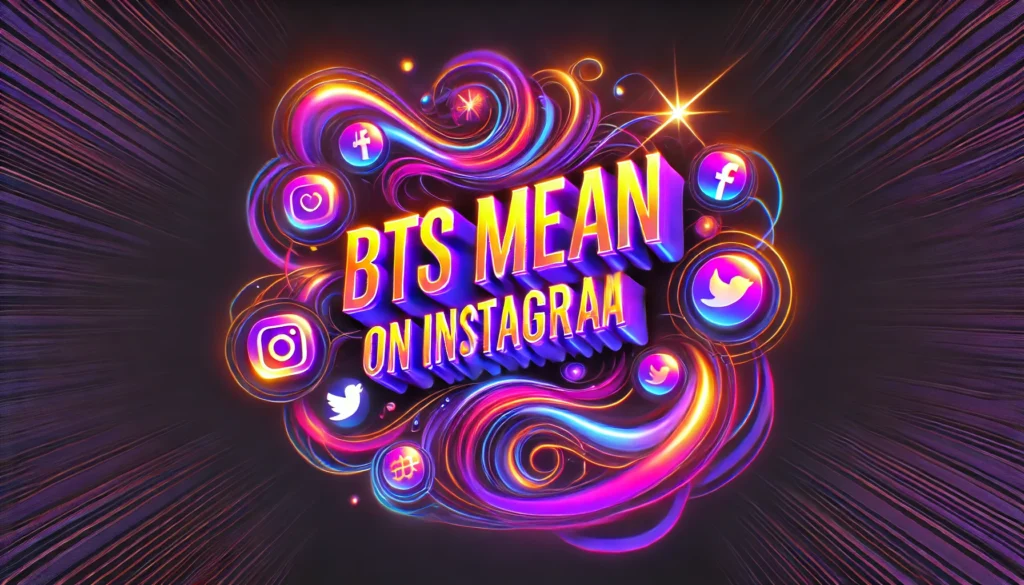Hey there, Instagram lovers! Let’s chat about something pretty cool: Instagram Direct Messages, or DMs, as we all like to call them. DMs are where we can chat one-on-one or in groups, share exciting moments, and even send fun stickers and GIFs. But one of the best features? Emoji reactions! These little icons are perfect for expressing our feelings without typing out a whole message.
Recently, though, some users have run into a bit of trouble—they can’t react to messages with emojis. Imagine wanting to send a heart or a thumbs up, but your app just won’t let you! This issue can be a real bummer, especially when you’re trying to keep the conversation light and fun. It seems like a small thing, but when you’re chatting daily, it’s the little things that count, right?
From my own experience, I know how frustrating this can be. Just last week, I tried to respond to a funny joke my friend sent in our group chat with a laughing emoji, but no luck. I tapped and tapped, but nothing happened! So, let’s dive into why this might be happening and figure out some simple fixes to get those reactions working again. This way, we can all get back to having our chats be as lively and expressive as they should be!
Understanding Instagram Emoji Reactions
What are emoji reactions on Instagram DMs? Well, they’re like quick little responses you can use when chatting. When you get a message, you can press and hold it to see emojis like hearts, thumbs up, or laughing faces pop up. Just pick one to show how you feel about the message without typing anything!
Emoji reactions are really handy. Say you’re in a hurry but want to reply quickly to a friend. Instead of writing a whole message, you can just send an emoji. It lets your friend know if you’re happy, sad, or just having a laugh. It’s a super quick way to keep the chat going without much effort.
I remember when I first started using these reactions; it really spiced up the conversations with my friends. We began sharing more jokes and funny stories, using emojis instead of long texts. It made our group chat more active and fun, even when we were busy. Whether you’re sending a smiley face to keep things light or a sad face to show you care, emojis are great for expressing feelings fast!
Common Reasons for Emoji Reaction Issues
App Updates
Keeping Instagram updated is key to making sure everything works like it should, including emoji reactions. Sometimes, if your app isn’t updated, new features won’t work or old features might stop working right. To check if Instagram is up-to-date on your phone, go to your device’s app store, search for Instagram, and see if there’s an ‘Update’ button. If there is, tap it to get the latest version. This simple step can fix a lot of issues!
App Bugs and Beta Features
Even the best apps can have bugs, and Instagram is no exception. These little glitches can mess up how emoji reactions work. Also, if you’re using a beta version of Instagram (which is like a test version to try new features before everyone else), you might run into more bugs than usual. Once, I was on the beta program, and my emojis just disappeared from the reaction options! If you face similar issues, consider switching back to the regular version of the app.
Network Issues
Your internet connection can also affect how Instagram works, including sending emoji reactions. If your connection is slow or keeps dropping, Instagram might not be able to send your reactions. To fix this, try moving to a spot with a better signal or switch from mobile data to Wi-Fi if you can. Restarting your router can also help if you’re at home. I remember one time I was trying to react to a friend’s message while on a slow train connection, and it just wouldn’t go through until I connected to a stronger network later.
By keeping your app up-to-date, watching out for bugs especially in beta versions, and making sure your internet connection is solid, you can keep your Instagram conversations lively and fun with all the emoji reactions you want!
Troubleshooting Emoji Reaction Issues
Check App Permissions
Sometimes Instagram needs certain permissions to work right, like using your storage or sending notifications.
Here’s how to check and manage app permissions for Instagram on your phone:
For Android:
- Open Settings: Go to your phone’s main settings menu.
- Tap on Apps or Applications: This option might be named differently depending on your phone.
- Find and Tap on Instagram: Scroll through the list of apps until you find Instagram.
- Tap on Permissions: Here, you can see what permissions the app has.
- Enable Necessary Permissions: Make sure Instagram has access to everything it needs, like camera, photos, and notifications.
For iPhone:
- Open Settings: Start by going to your iPhone’s settings.
- Scroll and Tap on Instagram: You’ll find it listed under the apps you’ve installed.
- Check Permissions: Here, you can see and adjust what Instagram can access on your device.
I once had an issue where I couldn’t send emoji reactions, and it turned out to be due to my phone settings changing after an update. Correcting this solved the problem!
Restart and Reinstall Instagram
If checking permissions doesn’t fix the problem, try restarting the Instagram app. Just close it and open it again. If it still doesn’t work, you might need to reinstall the app. To do this, delete Instagram from your phone and then download it again from the App Store or Google Play Store. This can help clear up any issues that might be causing problems. I’ve had to reinstall a few times when updates didn’t work right.

Privacy Settings
The way you set your privacy on Instagram can also affect emoji reactions.
Here’s how to check and adjust your message settings on Instagram to ensure you can receive messages and reactions:
- Open Instagram: Launch the Instagram app on your device.
- Go to Your Profile: Tap on your profile picture in the bottom right to go to your profile.
- Access the Menu: Tap on the three horizontal lines in the top right corner.
- Enter Settings: Tap on ‘Settings’ from the menu that appears.
- Navigate to Privacy: Select ‘Privacy’ from the settings menu.
- Go to Messages: Tap on ‘Messages’ within the Privacy settings.
- Adjust Your Settings: Make sure the settings are set to allow messages and reactions from everyone or just from people you follow, based on your preference.
I had a friend who couldn’t see reactions because their message privacy settings were too restrictive. Adjusting these settings helped them start receiving reactions again!
By making sure your app has the right permissions, restarting or reinstalling when needed, and checking your privacy settings, you can usually fix problems with emoji reactions in Instagram DMs. This way, you can keep using all the fun emoji reactions Instagram has!
Advanced Solutions
Clear Cache and Data
Clearing your Instagram app’s cache can make it run smoother and fix issues like emoji reactions not working. When you clear the cache, you’re basically cleaning out old, temporary data that might be causing problems.
Here’s how to clear the cache for Instagram on Android and iPhone:
For Android:
- Open Settings: Go to your phone’s settings.
- Find Apps or Application Manager: This may vary by device, but it’s where all your installed apps are listed.
- Select Instagram: Scroll through the list of apps and tap on Instagram.
- Tap on Storage: This will open options related to the app’s storage.
- Clear Cache: Tap on ‘Clear Cache’ to remove stored cache data without affecting your app data or settings.
For iPhone:
- Uninstall Instagram: Since iPhones do not allow direct clearing of cache, you need to uninstall the app. Press and hold the Instagram app icon on your home screen, then select ‘Remove App’ or ‘Delete App.’
- Reinstall Instagram: Go to the App Store, search for Instagram, and download it again. This will install the latest version of the app with a fresh cache.
These steps will help free up space and potentially resolve issues caused by corrupted cache data.
Contact Instagram Support
If clearing the cache doesn’t solve the problem, it might be time to contact Instagram support. You should get in touch with them when you’ve tried all basic troubleshooting steps and nothing has worked.
Here’s how to contact Instagram support through the app:
- Open Instagram App: Start by launching the Instagram app on your device.
- Go to Your Profile: Tap on your profile picture at the bottom right to access your profile.
- Access the Menu: Tap on the three horizontal lines in the top right corner.
- Enter Settings: Choose ‘Settings’ from the menu that appears.
- Navigate to Help: Scroll down and select ‘Help.’
- Go to Help Center: Tap on ‘Help Center.’ Here, you can search for solutions to common problems or find ways to contact support.
- Use Contact Options: If you can’t find an answer, use the contact options provided to send a message directly to Instagram’s support team.
I once had to use this method when I encountered a persistent glitch with my feed, and the support team was quite helpful in resolving the issue.
By clearing the cache and reaching out to support if needed, you can address more stubborn issues that simple restarts or updates can’t fix. This helps ensure that your Instagram experience is as enjoyable and trouble-free as possible.
User Experiences and Community Feedback
On websites like Reddit, Instagram users often talk about problems they have with the app and share how to fix them. Many people say they can’t use emoji reactions in messages, which makes chatting less fun. They often suggest updating the app, turning the phone off and on again, or reinstalling Instagram. Some also say to check the app settings to make sure nothing is blocking the emoji reactions.
I’ve learned a lot from these forums too. Once, when I couldn’t send emoji reactions, someone on Reddit told me to clear the app’s cache. I tried it, and it worked great! It’s really helpful to see how people help each other out with quick tips that can solve problems faster than waiting for official help.
People also talk about how the same problems can affect different phones in different ways. These discussions show that some issues happen more with certain updates or on beta versions of Instagram. Joining these chats not only helps solve your problems but also makes you feel part of a community where everyone helps each other out with similar issues.
FAQ ( Frequently Asked Questions )
Why can’t I react to Instagram messages with emojis?
Sometimes, you might not be able to send emoji reactions in Instagram messages. Make sure your Instagram app is up-to-date because updates can fix problems. Also, check if your internet connection is strong because a weak connection can cause issues. Another tip is to check your app settings to make sure you have the right permissions turned on. I remember when my emoji reactions stopped working, and updating the app fixed it right away!
How to enable super react on Instagram?
To use super reacts on Instagram, first, check if this feature is available where you live, as Instagram introduces new things step by step. If you have it, just press and hold on a message, and you’ll see some emojis that look bigger or move—they are the super reacts. Just choose one to send a big, fun reaction.
Why can’t I customize Instagram reactions?
Being able to change your Instagram reactions isn’t something everyone can do yet. Instagram sometimes tries out new features in certain places before everyone else gets them. If you can’t customize reactions, it might be because it’s not available to all users right now. Keep your app updated, so when customizing reactions is possible everywhere, you’ll be able to do it. I read in an update from Instagram that they plan to let more people customize reactions soon, so staying updated is important!
Conclusion
We’ve learned a lot about how to fix issues with not being able to react with emojis on Instagram. Here’s what you should remember: always make sure your Instagram app is up-to-date because updates often fix bugs. Also, check that your internet connection is strong and that Instagram has the permissions it needs on your device. If problems continue, try clearing your app’s cache or reinstalling Instagram.I’ve found that following these steps can solve most problems. But if you’re still stuck, don’t be shy about asking for help from Instagram’s support team. They’re there to help you, and they can often find a fix you might not know about.